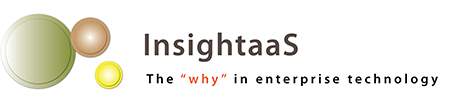After having 1.7 million users bash away at the first preview and provide feedback – some 800,000 pieces of it – Microsoft has gone back to the drawing board on a number of features in Windows 10, especially those that could make enterprise customers happy. The technical preview released this month reflects those changes – or at least, some of them.
We can’t emphasize enough that Windows 10 is far from finished. It’s still buggy, its feature set has not yet been frozen, and, to make things more interesting, another half million users have signed on to the Windows Insider program to kick the tires of this version and provide yet more commentary.

The new build – 9926, if you’re counting – looks quite different from its predecessors. There’s no Start screen, as in Windows 8, and no option to get it back (although you can toggle a full screen version of the Start menu). When the system boots, the familiar Windows 7 desktop is front and centre. Pressing the Menu button gets you what resembles the Windows 7 Start menu, with the twist that in the right panel you get live tiles, not ordinary menu items.
If you put the machine into Tablet Mode (yes, that’s new too – and makes the user interface more usable in a keyboardless environment), the Start menu goes full screen. Apps – even standard Windows desktop programs – also run full screen in Tablet mode, and revert to their windowed state when you exit; this is a new feature known as Continuum.
Modern (native Windows 8.x and 10) apps, which formerly only ran full screen, now can be run in windows, moved around, minimized, and maximized, just like desktop apps.
The Charms, the set of icons that emerged when you swiped in from screen right in Windows 8.x, are gone. Now when you swipe in from the right, you get the Action Center, a box containing notifications, and customizable shortcuts to Quick Actions, initially the toggles for Tablet Mode and Airplane Mode, plus adjustments for the display, location settings, rotation lock, VPN, WiFi and a link to open the full Settings menu.
So without Charms, how do you print or share or perform other actions in Modern apps? Easy – there’s now what’s sometimes known as a hamburger button – three stacked horizontal lines – in the top left corner; click on it, and you get a dropdown menu containing the missing options. Yup – very much like the menus in desktop software. That’s a continuing theme: rather than requiring two different sets of actions for the native and legacy desktop interfaces, Microsoft is unifying the UI in Windows 10.
Are you sensing a pattern? Windows 10 is looking more and more like a gussied-up Windows 7, something that most corporate users are comfortable with. That makes IT and help desks happy – fewer training issues to worry about – making it more likely that they’ll actually upgrade.

There are some interesting new features, too. Anyone who’s used a newer Windows Phone (or who has played Halo) will have met Cortana, Microsoft’s voice assistant. Well, with build 9926, Cortana comes to the Windows desktop. You’ll see her icon, a circle, on the Taskbar immediately to the right of the Start button. Assuming, that is, you stretch the truth a bit and tell Windows you’re in the US; she hasn’t been localized for other regions yet (although Cortana is available in many countries on the phone, so far only the US has access to the PC version). Sans Cortana, you just get a garden variety Search.
With Cortana, you can click the microphone icon and speak your query, or type it into the search box. As she gets to know you, answers should become more relevant; on my Windows Phone, she automatically gives me status of any flights on my calendar, for example, and feeds me news items that she thinks would be of interest. At some point, promised Microsoft’s Joe Belfiore, we’ll be able to invoke her by simply saying, “Hey, Cortana”.
Although Internet Explorer appears to be the same in this build, with a little settings tweak you can check out a new browser, codenamed Spartan (to enable it, type “about: flags” in the address bar in IE, then turn on experimental features). Spartan uses a new rendering engine that Microsoft says is more compatible with the way web pages are written today. It also lets you mark up web pages with keyboard or pen, then save the changes and share them with others, save a reading list for offline consumption, and open PDF files without an external reader. Cortana is integrated and will, for example, automatically find ratings of restaurants when you search for them, give you directions to them, and display their menus. The goal, said Belfiore, is to help people get things done by anticipating the additional information they want.
It’s not a feature, but the good news for individuals and small businesses is that the Windows 10 upgrade will be free for the first year to users of Windows 7 and Windows 8.x, a not-so-subtle nudge to upgrade sooner rather than later. Furthermore, it will be updated at no charge for the “supported lifetime of the device” (which Microsoft promises to define at some point). Unfortunately, enterprise versions aren’t included in this offer; Microsoft encourages enterprises to use Software Assurance. The OS will also be free on devices with screens smaller than 8 inches; this ought to bring down prices of small tablets and make them even more accessible. This “small” version is adaptive, so will run, and look good, on anything from a phone to a small tablet.
We can expect more changes in the next preview of Windows 10. Microsoft has promised several between now and the OS release later this year. If the radical changes in this build are any indication, Microsoft is listening to its “Insiders,” so it’s well worth joining the program and providing feedback to help make Windows 10 an operating system that serves your company’s needs.