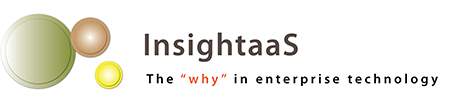Ever since Microsoft launched its Surface tablet line, it has been struggling to capture the hearts of enterprise users. We’ve been through Surface Pro, Surface Pro 2, and Surface Pro 3, as well as the ill-fated ARM-based systems running the now defunct Windows RT operating system (which wasn’t so much bad as thoroughly misunderstood).
Today’s iteration is the Surface 3, a sort-of budget version of the Surface Pro 3. Starting at $639 (CDN), without keyboard, it’s still not cheap, but compared to its Pro big brother, priced at $949 and up, it’s considerably more affordable.
The Surface 3 has a 10.3 inch screen with a resolution of 1920 x 1280 and a 3:2 aspect ratio. That’s smaller than the 12 inch Pro 3, but still completely usable. And, with its smaller screen comes a smaller footprint and almost half a pound less weight; the Surface 3 tips the scales at a mere 1.37 lb (622 g), vs the Pro 3’s 1.76 lb. The smaller size also means that the Surface 3 is easier to hold in both portrait and landscape orientation.
The port collection is typical Surface: one full-sized USB 3.0, mini DisplayPort, audio jack, a microSD card slot, and the magnetic connector for the keyboard/cover. Connectivity is via WiFi (802.11 a/b/g/n/ac) or Bluetooth 4.0. If you need wired networking, you can easily find Ethernet dongles from several manufacturers.
Microsoft has been messing with various kinds of power connections on each Surface model (the initial magnetic connector was less than successful), and for this device has settled on a microUSB plug, which works very well. The A/C adapter is tiny – just 2 inches by 1.5 inches by 1 inch thick – but it sadly lacks the USB charging port its predecessors provided so users that could juice up their phones while charging the tablet.
The processor is modest, to say the least. It’s a quad core Intel Atom x7 CPU (formerly codenamed Cherry Trail). Compared to the Pro 3’s selection of Core processors (i3 through i7 are available), it’s pretty wimpy. Because of this, unlike the Pro, I wouldn’t think of the Surface 3 as a laptop replacement, but rather as a supplementary system that’s handy when I’m mobile.
That said, it performed adequately on basic tasks like email and document editing. It played video smoothly, albeit with the odd stall, and since it runs full Windows 8.1 (and soon Windows 10), it can run virtually any standard Windows desktop application that’s compatible with the OS, plus Windows Store apps. Mind you, the base configuration would run out of steam pretty fast – it only has 2 GB RAM and a tiny 64 GB SSD. The better model is the 4 GB/128GB flavour, which will set you back $769.
My only complaint about display quality is that the 10 point multitouch screen is rather shiny, so is subject to glare, and also shows fingerprints. Fingerprints are a hazard with touchscreens, and although 3M has come up with screen covers that absorb skin oils and minimize the grunge, I haven’t seen them readily available yet. Keep a cloth handy for wiping.
The kickstand only has a couple of settings, unlike the Pro 3, whose kickstand will hold the machine at virtually any angle. One setting keeps the screen relatively upright, and works fine when the tablet is attached to its keyboard and is sitting up like a laptop. The other angles farther back, supposedly to make the device more usable on the lap. If you have long thighs it might, but I find that with keyboard attached, the kickstand teeters on the tip of my knee and sometimes slithers off. Your mileage may vary – try it out before passing judgement.
The front camera is 3.5 megapixels, the rear one 8.0 megapixels with autofocus (the Pro 3 has dual 5 MP cameras). Stereo speakers with Dolby audio do a reasonable job.
I’ve only discussed the tablet portion of the Surface 3 so far, but it’s when you attach the keyboard that the magic starts. Many Windows 8.1 programs aren’t as touch-friendly as they could be (this is supposedly remedied in Windows 10; we shall see), so a keyboard is almost a necessity. Microsoft’s Type Cover keyboard for the Surface ($159.99) clicks onto the long edge, and also acts as a cover for the screen. A clever fold and a magnet half an inch in lets it bend up against the bottom of the display so it sits at a typable angle when in use.
The Surface 3’s keyboard is more rigid, and feels more like a proper keyboard than the Type keyboards for previous models, which had enough flex to cause typing errors unless the unit was sitting on a solid surface. The touch and performance are adequate, not great (again, your mileage may vary), though the touchpad is rather small. The other accessory that could be a must-have is the $49.99 pen that’s common to the Surface 3 and the Pro 3. There’s also a $249.99 docking station available.
Battery life is rated at up to 10 hours of video playback. I got about 6 hours of continuous use. The tablet would likely totter through a full work day if it were given the occasional break – and to be fair, we don’t often run videos for six hours straight. Typical usage is more intermittent.
The Surface comes with a one year warranty, and 90 days of technical support. Purchasing Microsoft Complete adds another year of hardware support, plus accidental damage support. Surface Support for Business can bring the warranty up to four years, and is available from authorized resellers.
If you’re looking for a laptop replacement, the Surface 3 is probably not the machine for you. It just doesn’t have the power. But for something to take to meetings and other places for light use, it’s ideal, albeit rather expensive. Just don’t get the base version if you want to load any software; you’ll run out of disk space quickly.